- Open the routers control panel by going to the IP address http://192.168.1.1/ in a web browser using the computer that is attached to your router. You will be prompt for a userid and password. If you did not setup a password on your router, the default for the WRT54G router is to leave the userid blank and enter "admin" for the password. Newer LinkSys routers default to "admin" for both the userid and password.
- Once you are logged into the router:
- Click on the "Setup" link
- Click on the "DDNS" link
- Select DynDNS.org from the DDNS Service drop down box
- Enter your DynDNS.org User name
- Enter your DynDNS Password
- Enter your DynDNS hostname that you setup
- Click "Save Settings"
- If setup was successful, you will see a success status message
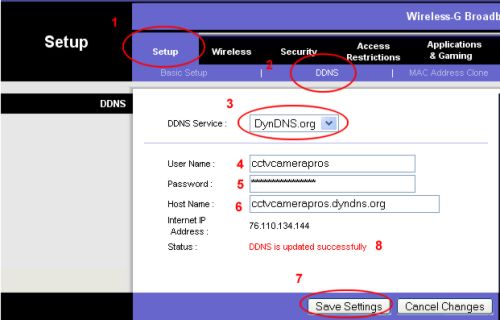 |
cctvcamerapros
Tidak ada komentar:
Posting Komentar